Update August 16, 2021 - The pre-call testing functionality has been upgraded to allow you to record and listen to a sample of your voice - available for any session. Learn more
While connecting remotely via web conferencing software has become an established component of daily work for most people, getting your computer settings and equipment in place before joining an online meeting can still be in the way of successfully connecting.
That's why we're introducing the Pre-Call Test for Interprefy Connect and Interprefy Connect Pro meetings, allowing meeting participants and interpreters to get a full overview of their computer settings and internet speed ahead of the meeting.
If enabled through the event manager in the Interprefy Event Management Interface (EMI), you will be sent to a dedicated test page when logging into a meeting.
On this test page, you will be able to double-check the following parameters:
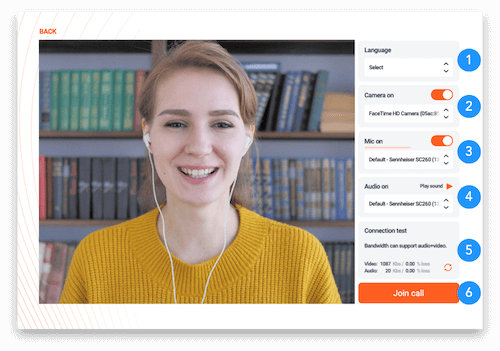
- Select your preferred language - Select „none“ to hear the floor language. Select other language, if interpretation is available, click «save».
- Camera on – Select your camera or move toggle to deactivate camera.
- Mic on – Select your audio input device or move toggle to deactivate audio input.
- Audio on – Select your headset or speaker device. Click “play sound» to test if you hear a test sound through the selected device.
- Connection test - Measure your internet bandwidth for video and audio streaming.
- Join call – Click to proceed to your meeting.
Double-check your settings and adjust, where necessary. When everything is in place, simply confirm by clicking "join call" and you will be entering your Connect (Pro) meeting.
Watch it in action:







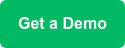
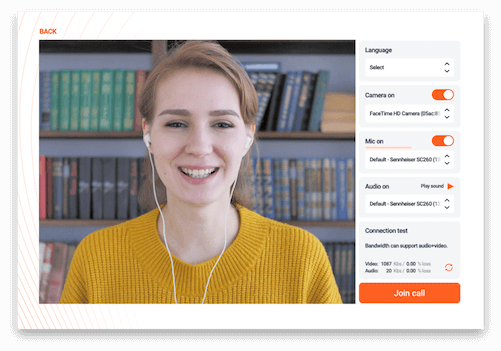

 More download links
More download links